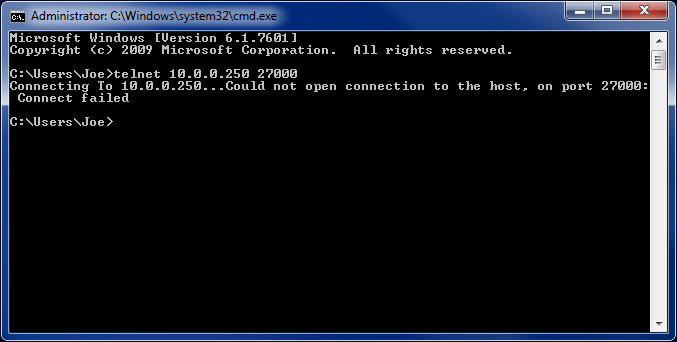Howdy, folks. It's about time we wrapped up our three part series on the FlexNet Publisher licensing system used by Isograph's products. As we saw in part 1, the latest version of FlexNet allows for online activation and easy re-hosting of a license. In part 2, we looked at different methods of configuring a license server. Today, we'll look at one of the most common errors encountered while configuring a FlexNet server license, and how to correct it.
So, you've just purchased or upgraded Isograph's Availability Workbench, Reliability Workbench, or Hazop+ tools, and you're ready to dive in and get to work. But then when you start the program, you receive an error:
What does it mean? How do we work around it? Well, don't fret; we can help.
Breaking down the error, we see two parts to it. The first "No connection could be made to the FlexNet license server" means that the program couldn't talk to the license server. The second part "and no valid features are defined in local trusted storage." means that the program couldn't find a license on the local computer either. Combined, they mean the program can't find a license and will run in demo mode—without the ability to save or print.
There are a few likely causes for this error:
- The client requires a newer version of FlexNet than what is running on the server.
- The server information is not entered correctly into the client.
- The FlexNet license server is not running, or is improperly configured.
- A firewall, or other internet security software, is blocking the client from connecting to the server.
The first one is usually the easiest to figure out. This occurs, for instance, if you were previously running AWB 2.0 on your client machine and you upgrade to AWB 2.1.1. You might get this error message. This is because AWB 2.1.1 requires newer versions of FlexNet than what was provided in the AWB 2.0 installation. As we saw in part 2, the server version of FlexNet must be greater than or equal to the client version. If you install an upgrade on the client only, without updating the server, you'll probably get this error.
The second possible cause is sort of a dummy error, but still worth a check: if the server information is entered incorrectly into the client, you'll probably get this error. If this is the problem, don't feel bad; you're not the first person to contact Isograph support due to fat-fingering an IP address.
Item 3 can be a little trickier to diagnose. The server administrator will usually need to get involved. Sometimes this one involves looking over log files to find any mention of problem. But sometimes this one has an easy-to-fix cause. If the installation was never completed on the server, then this error will occur. For instance, sometimes the server administrator will install the FlexNet activation utility, and activate a license, but then forget to take the follow-up step of configuring the license manager (LMTOOLS or LMADMIN, as we saw in part 2). If you see the "No connection" error, make sure that you've followed the directions outlined in the installation guide for configuring the license server manager.
Item 4—firewall issues—is the one we can provide the least help on. We can tell you if a firewall is blocking connection, but we can't tell you how to reconfigure it so that it's not. For that, you'd have to refer to your firewall hardware or software manual. The way we usually tell if a firewall is at fault is by using the TELNET command. This command, which is typed into a command prompt, will attempt to connect to a computer on a given port. If a firewall is blocking the connection, it gives an error indicating so. The format of the command is:
telnet <computer name or IP> <port>
So for example:
telnet 10.0.0.250 27000
...will try to connect to the server at IP address 10.0.0.250 on port 27000. When TELNET is run from the client to try to connect to the server, on the port used by the FlexNet manager, it will help you figure out if a firewall is blocking the connection.
One more thing you can keep in mind when diagnosing this error: does it occur on all client computers or on just one? This helps narrow down the cause. If it's just one, then there's likely an issue with that particular computer. Either there's a version incompatibility or maybe the server information has been entered incorrectly into the software. If all users are experiencing the error, then the issue is most likely with the license server. Either it has been configured incorrectly or its firewall is not permitting access.
If you do encounter this error, don't feel that you have to solve it on your own. Please contact Isograph technical support: support@isograph.com, +1 949 502 5749 (North America) or +44 1925 437 002 (rest of the world). We have a lot of experience working this one out and can help you find the problem and fix it.
Well, that just about wraps up everything you wanted to know about FlexNet licensing. Join us next time for a completely different topic!